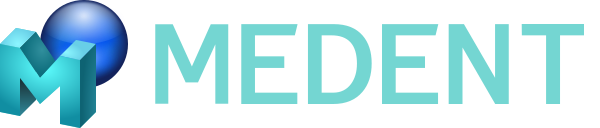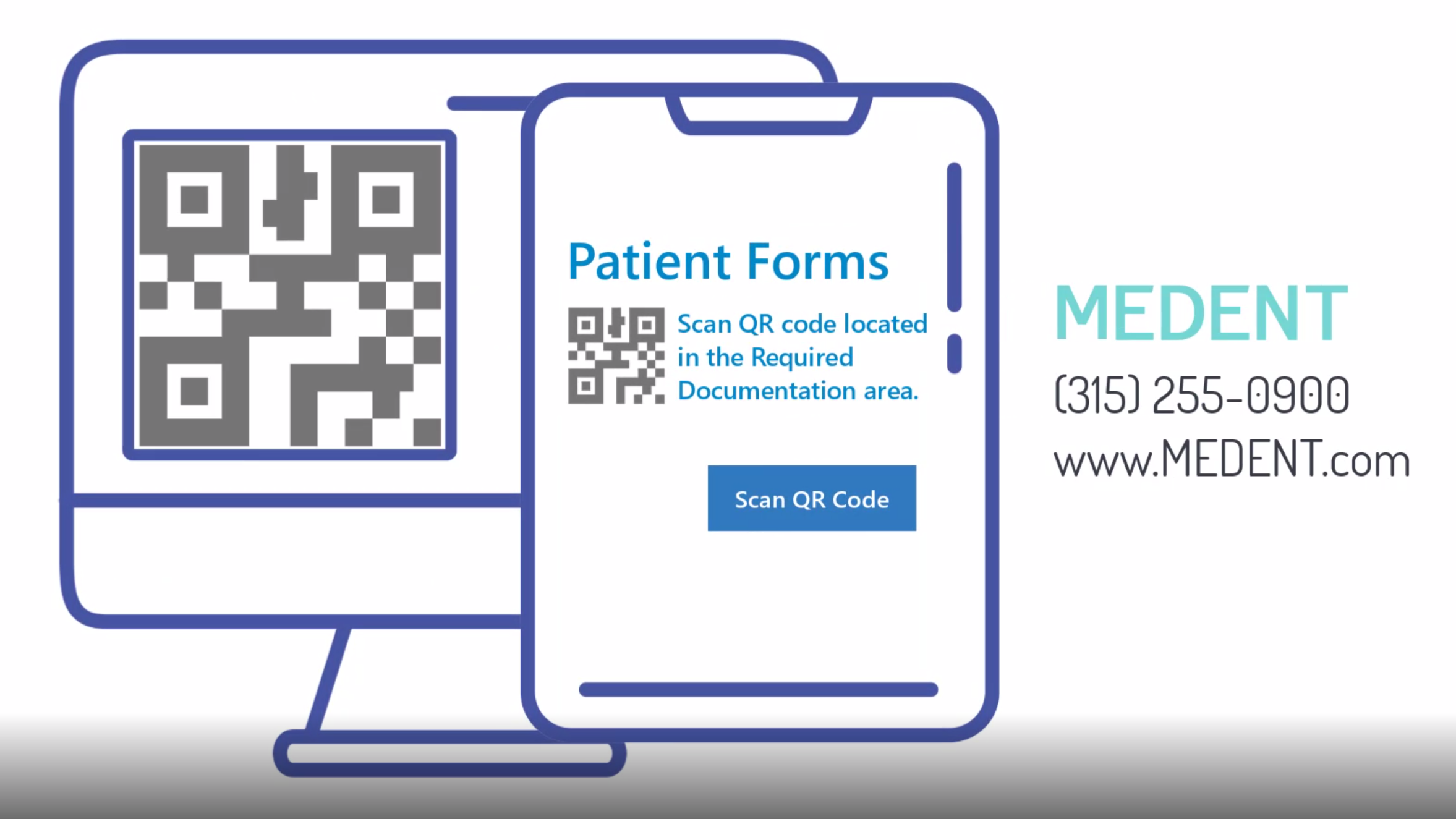
Electronic Form Tablet App Installation
Download the software: You can find the app by clicking on Electronic Forms Tablet Software > Download.
To install the application, log into the standard user (i.e. the single-app mode user). The file is a .zip package that will need to be extracted, which can be done using 7-zip or any other extraction software.
1. Navigate to the download (MedentTabletApp_medentmobile.zip).
2. If using 7-zip, right-click the file and click 7-Zip > Extract Files.
3. Choose your destination directory and then select OK.
4. Once extracted, access the MedentTabletApp_medentmobile folder and right-click the file “Add-AppDevPackage.ps1” and choose Run with Powershell.
5. You will then be asked if you want to change the Execution Policy. Type “A” and then click Enter. Enter the administrator login credentials when prompted. When installation is complete, you will receive a message that the installation was a success and to click Enter, which will close out Powershell.
The MEDENT Tablet app will now be available under your list of apps (Start > MEDENTTablet). When you load the app for the first time, you will be asked for an activation URL. Please refer to the email that was sent to you by the MEDENT Patient Portal Department containing the activation URL(s) for the Electronic Forms software subscription. Copy and paste the link into the field and click Activate. You should receive a confirmation message that the Tablet app is activated. Click Start to bring yourself to the Tablet Home Screen.
You will then want to give permission to the app to use the camera/microphone on the tablet. To do this, click Scan QR Code and then click Yes to give permission to the app to use the tablet’s microphone and then Yes to use the tablet’s camera. You should see the camera’s viewfinder. You can also give permission to the app by accessing the Privacy Settings. For instructions, please see the following Microsoft support page: https://support.microsoft.com/en-us/help/10557/windows-10-app-permissions